This article provides a graphical walk-through for Faculty and Instructional Design Staff for creating Brightspace Intelligent Agents, to monitor new course enrollments.
Instructions
Step 1) Open your desired course, and Click on “Course Admin”, from the navbar.
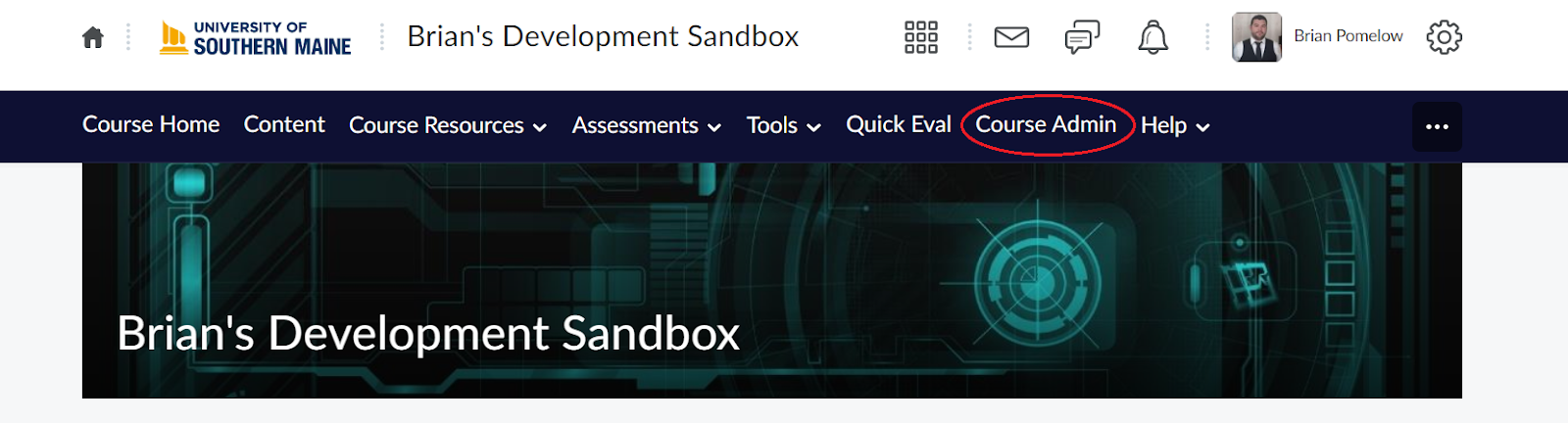
Step 2) Click on the Communication Tool: “Intelligent Agents”.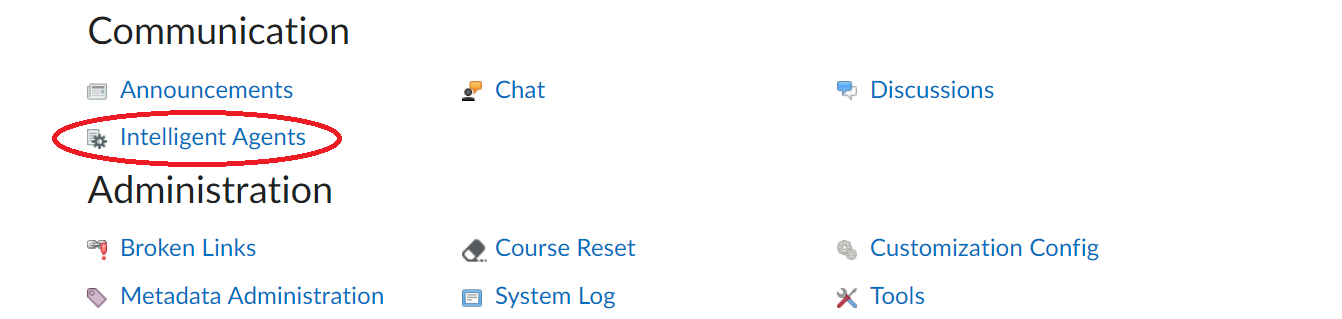
Step 3) Click on “New Agent”, at the top of the tool form.

Step 4) Give your agent a name, and description as shown below, and click the check box “Agent is enabled”.
-
Example -
- Name: New Enrollment Alert
- Description: Email alert for new course enrollments.
- Category: (Optional)

Step 5) Scheduling: Set up your intelligent agent to run as often as desired*.
(*Recommended Daily run at 12:01am*)
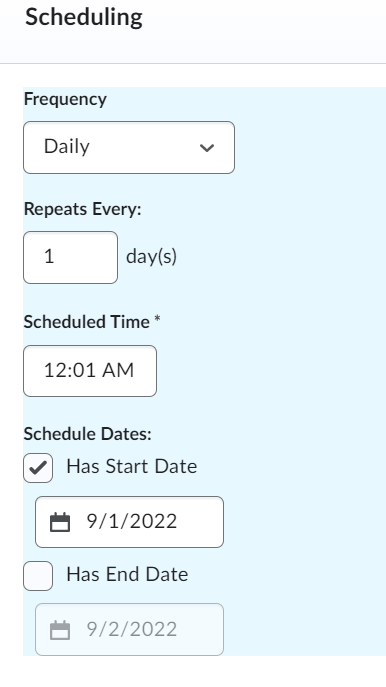
Step 6) Set up your Criteria: Select the radio button for “Users with specific role”, and the selection box for the role you desire alerts for.
(Example: "Learner“SP_Learner”)

Step 7) Select the actions you wish to be taken:
-
Select the radio button, for “Take action only the first time the agent’s criteria are satisfied for a user.”
-
Select the option under Change User Enrollments to “Change user enrollments when the criteria are satisfied”
-
Select the Enrollment Action in the dropdown for “Enroll a user in a course”.
-
Select your Org Unit (*Course Offering*)
-
Select your Desired Role: "learner", “SP_Learner”, etc.

Step 8) Select “Send an Email”, and fill out your email address, with the subject line of “New Course Enrollment”, and your desired email message in the body field.

Step 9) When finished click “Save and Close”, at the bottom of the form.

Step 10) Closing the Agent creation form will bring you back to your agent list. From here, select your new agent, and click “Enable”.

Environment
- Brightspace Learning Management System
- Discover.maine.edu (Course Merchant)
When leaving feedback below, please leave your contact information if you would like a response.